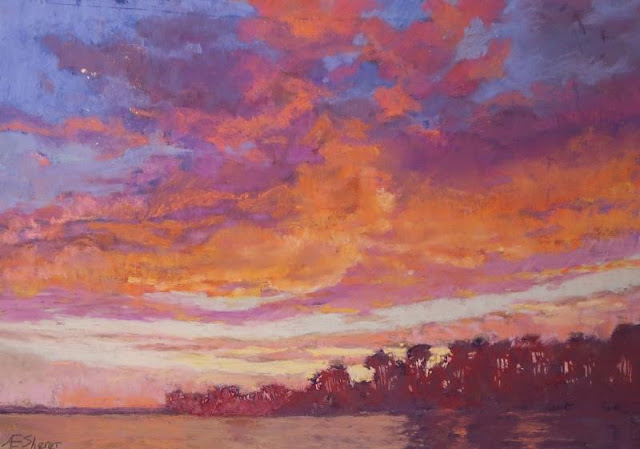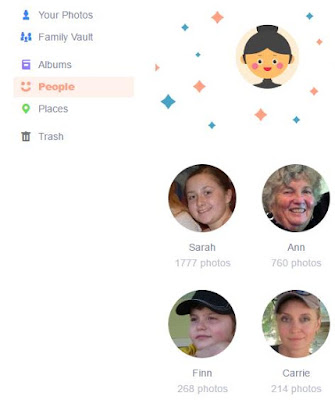All throughout our time together, Ann has painted in both watercolors and pastels. Our house is like an art gallery which I greatly enjoy. She's a member of Barrett Art center, Kent art Association and the Northeast Watercolor Society. Her work has been accepted for juried shows at Barrett Art Center, Kent Art Association, Northeast Watercolor Society and Hudson River Watercolor Society. She has also served as Juror of Awards at Kent Art Association. Ann’s paintings are in the corporate collections of McCabe and Mack, C. B. Strain and many private collections. She has studied with Mel Stabin, Carlton Plummer, Arne Lindmark, Franklin Alexander, Christine Debrowsky, Linda Novack and Artie Johansen.
She paints landscapes of the Hudson Valley and scenes along the Intracoastal Waterway (ICW). In recent years she has worked mainly in pastels on our boat Fleetwing, a Beneteau 423 sailboat while cruising the last seven years from New York to Key West and back every winter. Ann accepts commissions as well as offering her paintings for private sale.
Contact: 423sail@gmail.com
Samples of her most recent works:
Tropical Sunset 8 x 12
One of the great joys of the ICW are the beautiful sunsets, best viewed from the cockpit while sipping wine.
3 Palms
You start seeing palms around South Carolina. I have always marveled at how they could be so tall on such a skinny trunk. I guess flexibility is the key.
Marshland 12 x 16
The marshlands start in South Carolina and continue on to Florida. Passing through such an area you can see boats going in all directions since the passage is very winding.
Autumn 6 x 9
In our backyard in New York we have lots of sugar maples, they have very bright colors in the fall.
Day's End 11 x 16
We just cannot avoid taking photos of sunsets and Ann likes to paint them in pastels.
Clematis 8 x 16
Another pastel of flowers from our backyard in New York
Marshland #2 8 x 9
Sometimes the water looks inviting for anchoring but you'd better not try, very shallow usually
Storm Brewing 8 x 12
"Red sky at night, sailor's delight, red sky at morning, sailor take warning" For a sunrise, a red sky can predict a storm
Palm 6 x 9
They are very graceful when they sway in the wind, and it's how they survive storms, they go with the flow. I've seen very few palms uprooted, I currently can't think of even one example in seven years of cruising the ICW.
Sunset Blues 8 x 6
Not all sunsets are bright red, some are rather subdued but still pleasant to view at anchor
Summer Beauties 12 x 12
We do spend the summer up north and usually cruise Long Island Sound. This is another pastel from our backyard
The Hammock 11 x 17
A hammock is a parcel of land that's slightly higher than the surrounding area, usually a marsh. It's just high enough to allow hardwood trees to keep their roots dry enough to survive.
Last Light 13 x 20
As the light fades, it's time for dinner down below.
Towards Evening 13 x 17
The sun sets behind trees in our backyard and gives interesting lighting on the hardwoods
Sunset #3 6 x 9
We never tire of the sunsets on the ICW
Maine Rock 11 x 16.5
Before we started cruising the ICW, we spent three summers in Maine. It's our favorite area to sail. It has great places to anchor and the wind is dependable, coming up every day around 11:00 am. The scenery is breathtaking.
Wahoo River Anchorage 13 x 20
The sunset was so bright it didn't look real. We stared in awe.
Black-Eyed Susans 8 x 10
From our backyard
Sunset #4 4 x 10
Catching the colors just right is a task. The photo here doesn't do the pastel justice
Last Snow 12 x 16
We used to spend the winters up north but no more. I like the way Ann has the water going back into the pastel, it looks like it's receding.
Last Light 12 x 16
Ann's farewell pastel on another day on the ICW